New Data Discovery
Data Discovery can either launch from an existing data model (described below), or as the last phase during the construction and deployment of a new data model mash-up.
Starting an Data Discovery Session with an Existing Model
1. From the Start page in the backstage, click on the green "New Data Discovery" button.
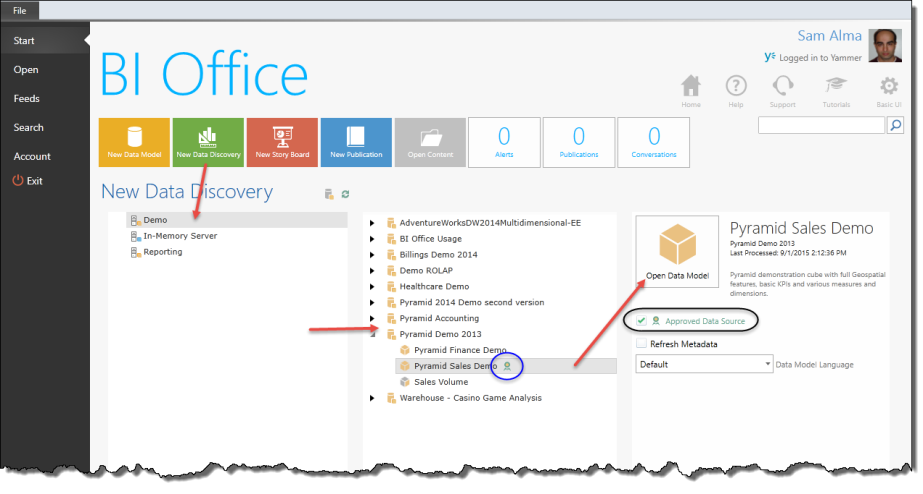
2. In the left panel, click on one of the servers (there may be one server in the list or there may be many).
3. In the middle panel, select the desired database and then the desired data model (or "cube") for launchng a new session in the Data Discovery analytic interface.
4. To launch your session, double click the selected cube or click the large "Open Data Model" button.
5. When opening models (cubes) for a new Data Discovery session, users are presented with a variety of interfaces:
- Cubes and cube perspectives are separately denoted. Perspectives are yellow and grey.
- SSAS cubes are presented in gold. Tabular models are presented in blue or green.
- Checking the "Refresh Metadata" box will force the engine to reload the metadata for a previously opened model. Metadata stays in memory throughout a single session.
- Choosing a model language will force the model to be opened with captions written in that language. However, doing so will not change the application interface.
NOTE: By default, "empty" databases that have no available models are hidden from the list. Click the check box at the top of the server panel to see empty databases
Sanctioned Data Sources
If a data source has been "sanctioned" by the organization, it will be "stamped" with a certification watermark.
In the starting panel for Data Discovery, the certification can be seen next to each model (blue highlight above) and also in the model's metadata panel on the right (blank highlight). If the user is an administrator of the model, the watermark will also include a checkbox that allows the administrator to sanction (or de-sanction) the model.
Approving a data source can also be done via the admin console.
NOTE: The watermark is also visible in all the metadata tooltips for each report and dashboard as well as the report auto-titling feature in Data Discovery.
Home |
Table of Contents |
Index |
User Community
Pyramid Analytics © 2011-2022

